How to create a template for Signaturely's API?
We are glad you are interested in using a Template with Signaturely’s API. The first thing we need to set up before using the API is creating a Template to automate the workflow.
You can create 1 API Template for Testing at no additional cost to test the API and send Signature Requests (Not Valid) to ensure your workflow is ready when you go live.
Please follow these steps to create an API Template that will work for you.
1) Log in to Signaturely
2) Go to the API Template Section and Create a New API Template
3) Fill in the Template Name and add the Option Message. (You’ll be able to change these settings from the API when you send the requests)
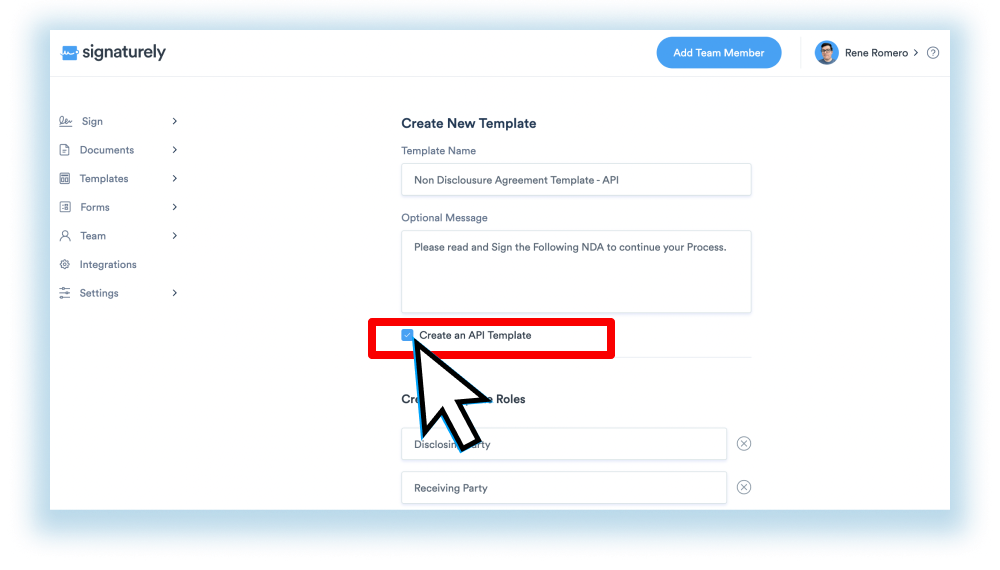
4) Set the Roles for your template. (Example Receiving Party and Disclosing Party)
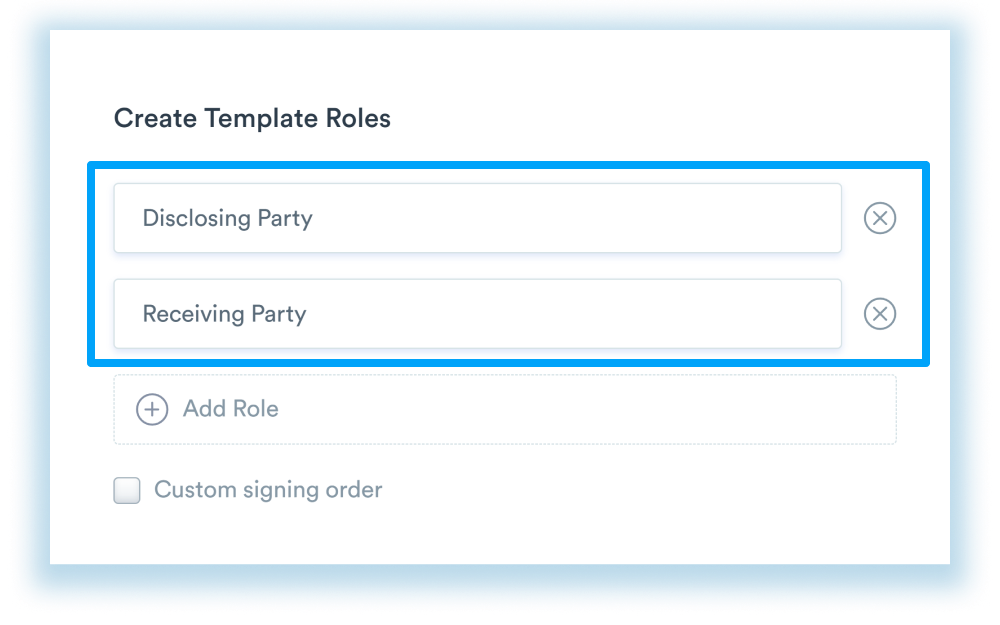
5) Upload the Template File. (PDF Files are highly recommended
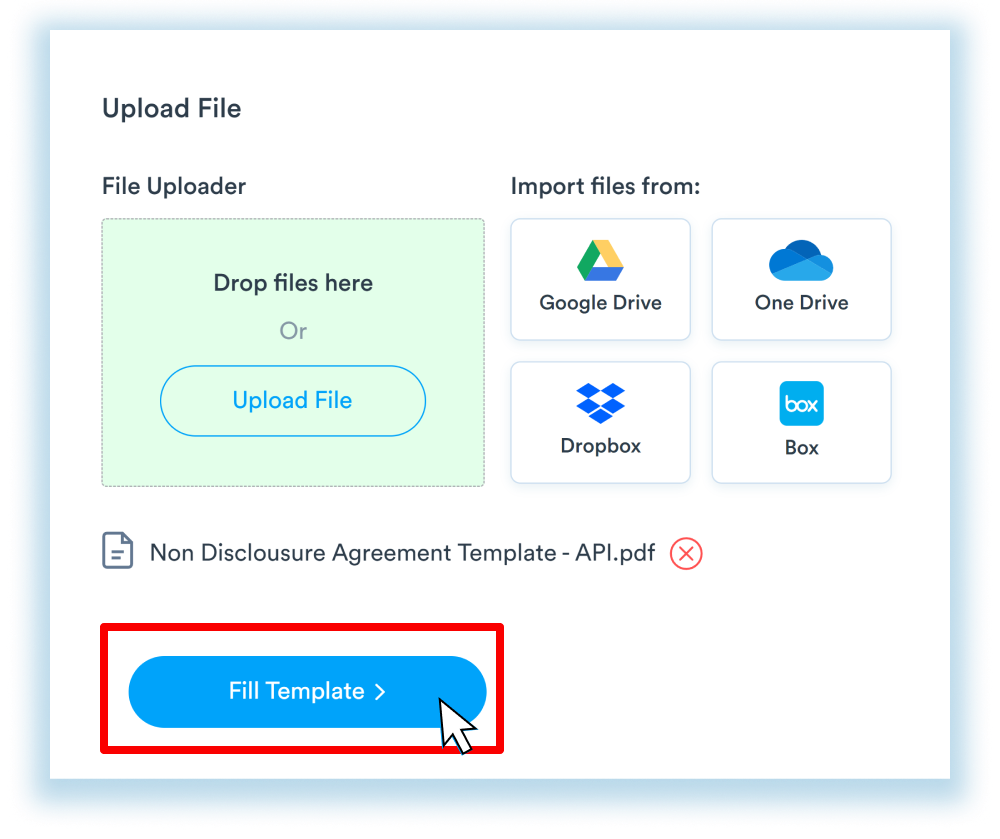
6) Drag and drop the fields that you need to complete the Signature Request
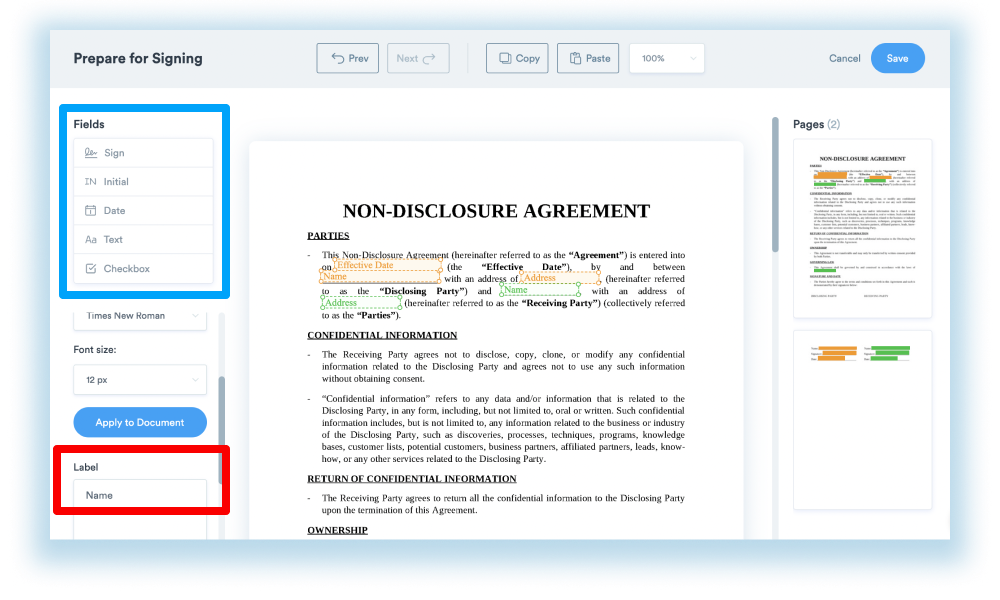
7) Make sure that the fields are set correctly. These are the details that you should take into consideration.
- Label the textboxes to let your signer know what he needs to sign
- Assign the Textbox to the Corresponding Signer (Each signer will have a different color).
- Select the Font for your Fields
8) This is the most important step for the API Templates; let’s assign the TAGs to each field. This way, you can fill in or export the field information via the API
Scroll down on the left sidebar and find the Tag Section for each field. Fill in the box with the Tag name. Here are some examples of our Non-Disclosure Agreement.
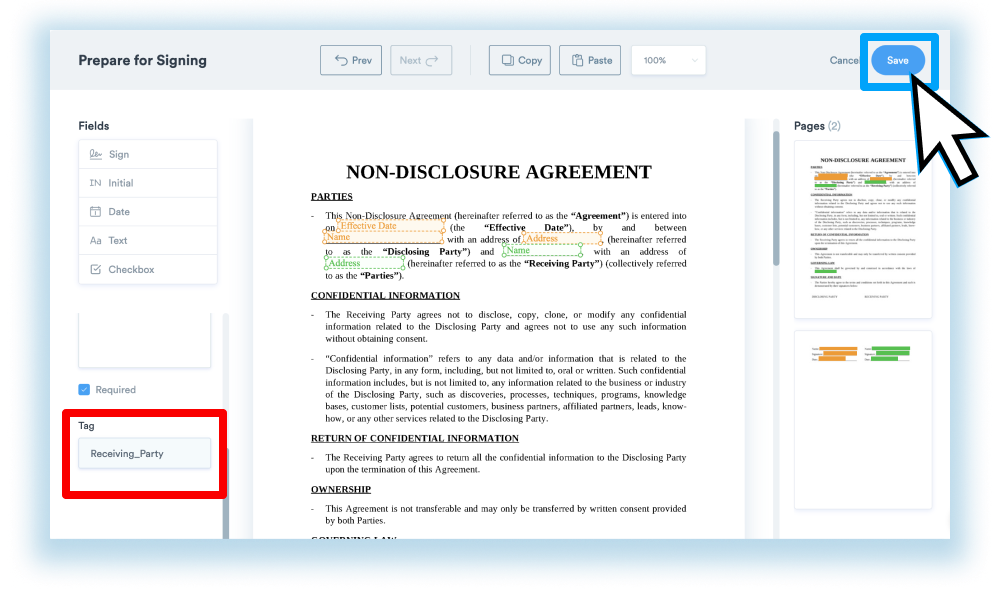
- “RecieveingP_FullName_1”, “DisclosingP_Address” and “DisclosingP_Email”.
9) Verify that your template is ready and Click “Create/Save” to finish your Template.
10) Organize the Templates in your Folder, and you’ll be ready to use the template in your API Requests.