How do I set up 2-Factor Authentication (2FA)?
We know that you will save private documents when using Signaturely; we enabled the various 2FA Methods for your security.
1) Log in to your Signaturely account and go to the Profile Settings.
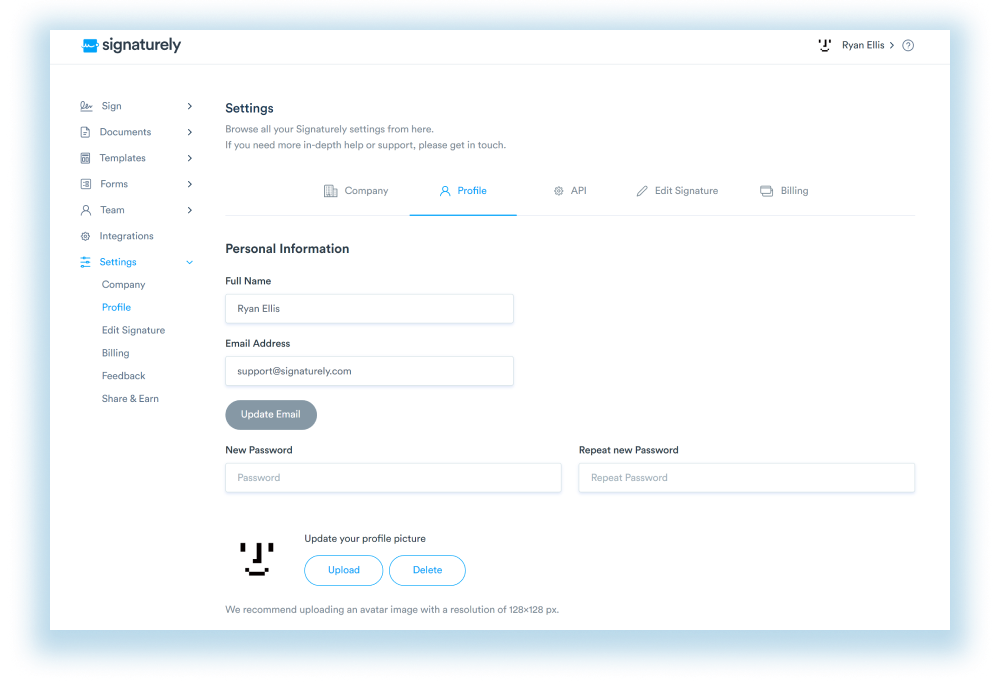
3) Scroll to the bottom of the ‘Profile’ page, and you’ll find a section for 2-Factor Authentication.
You will have two options to enable the 2-Factor Authentication:
SMS 2-Factor Authentication
If you want to get an SMS message to your phone number each time, you need to log in to Signaturely follow these steps.
a) Type your Phone number
b) Click Activate 2FA 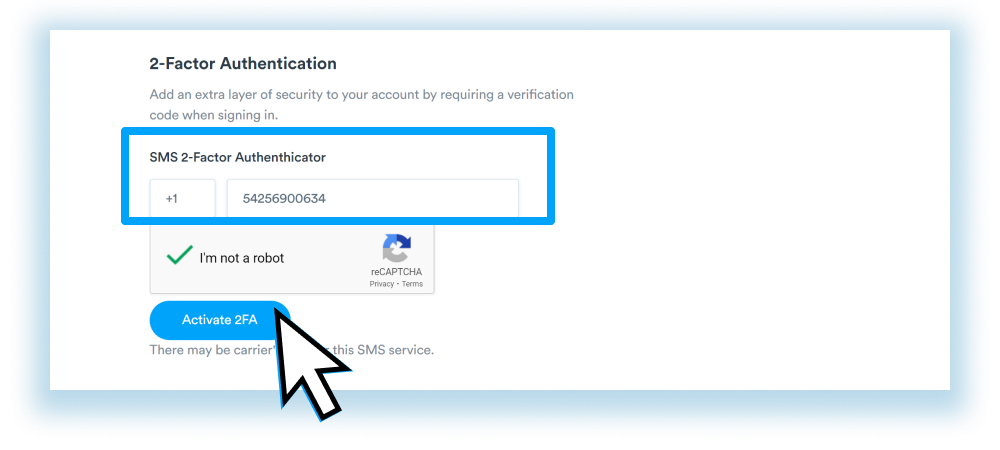
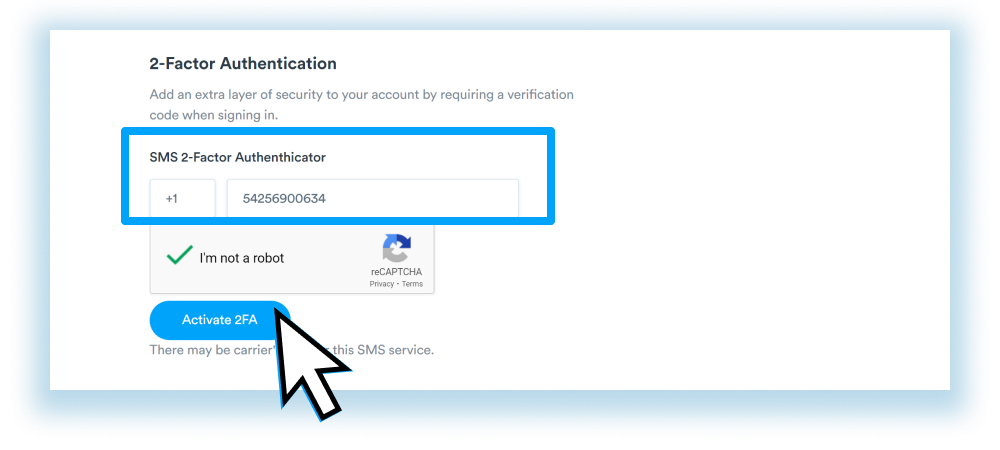
c) You will get an SMS message with the code.
e) Type the code and activate the 2-Factor Authentication
Note: There may be carrier fees for this SMS service.
f) Add the country dialing code in the first box and enter your phone number in the next one.
g) Now, click the button ‘Activate 2A’ button, and you’re done!
Google Authenticator
If you want to use an authentication linked to your smartphone, the Google Authenticator will work great.
a) Download Google Authenticator on the AppStore or the Google PlayStore
b) Open the Application and Select the Scan a QR code on the phone
c) On the website, press “Set up” the QR code will be displayed on your computer screen
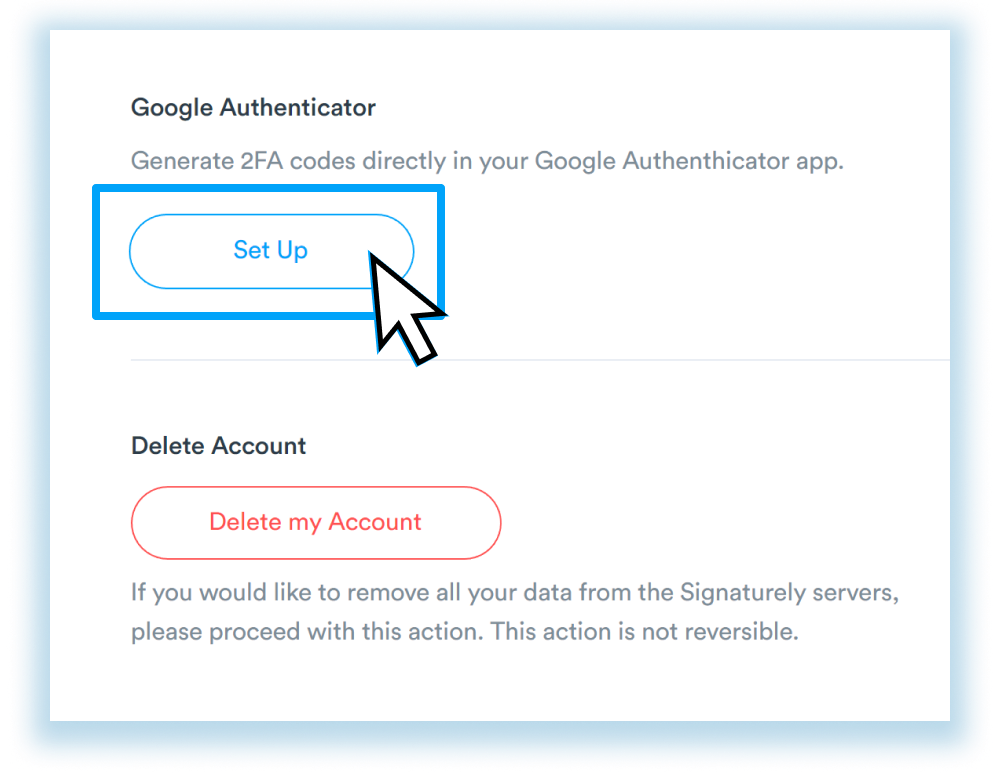
e) Scan the code and press Add Account on the App. 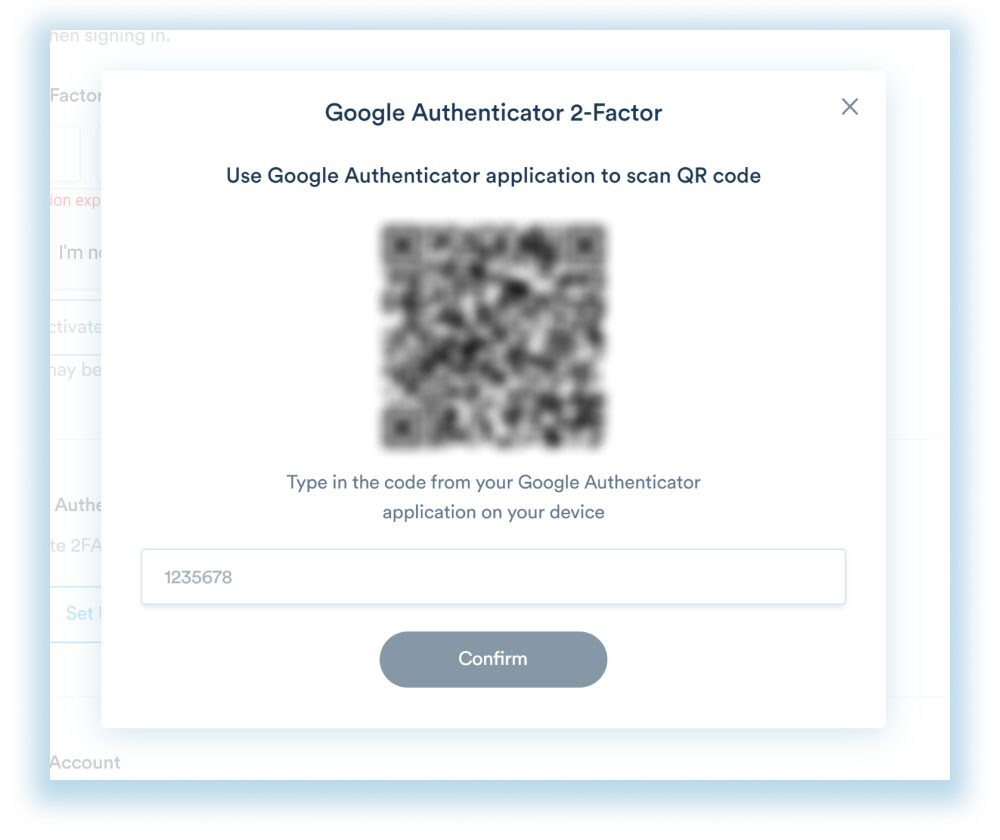
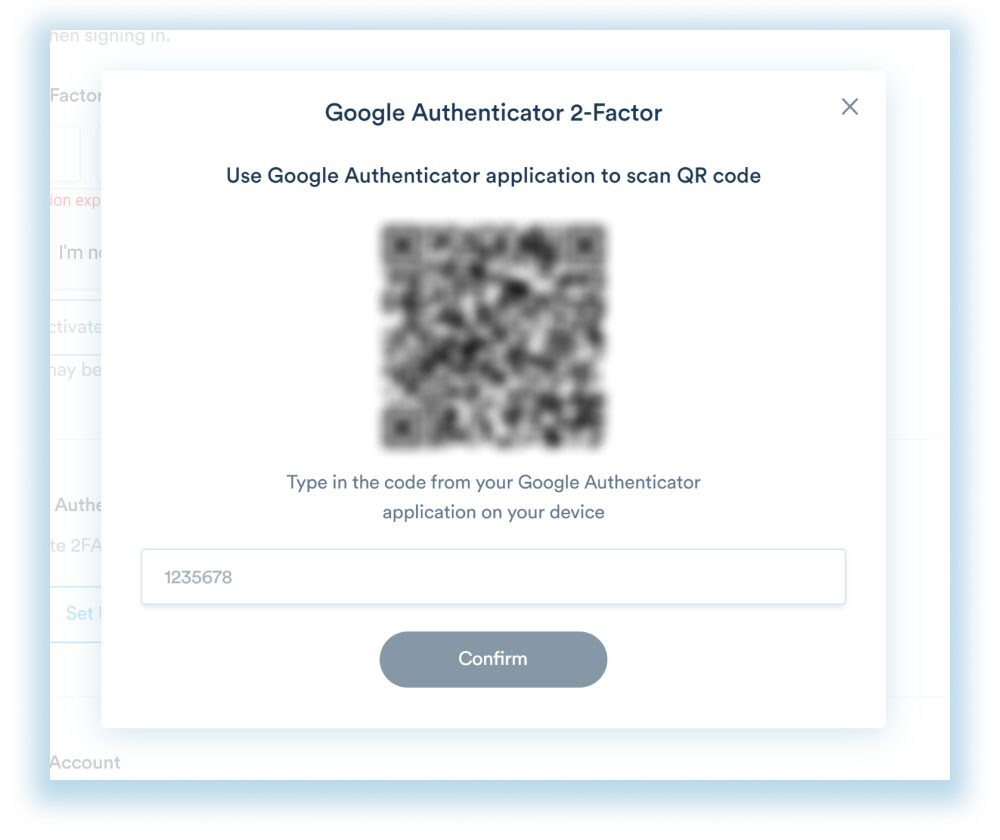
f) Verify the code by typing in the code from your Google Authenticator on the website window 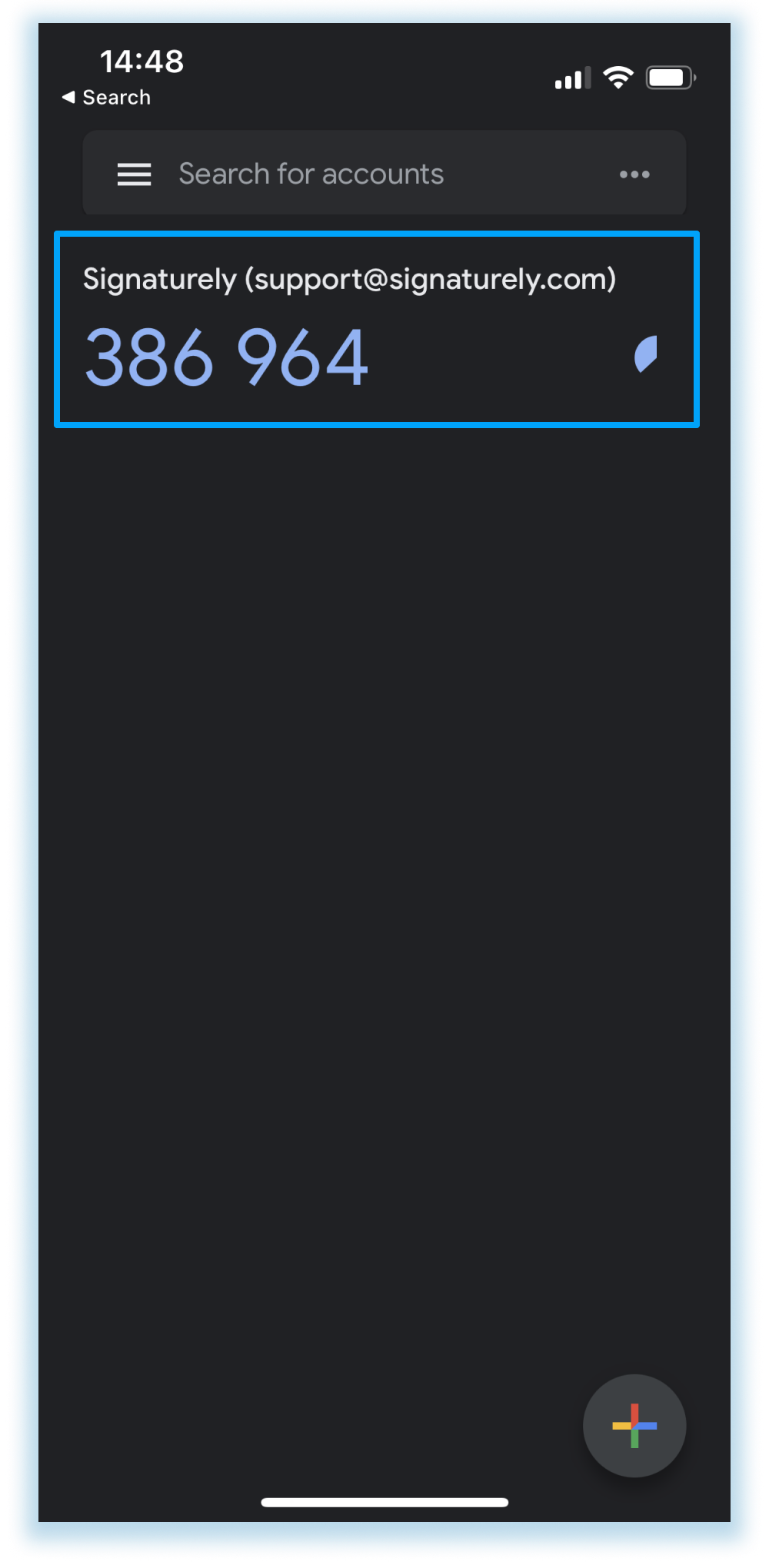
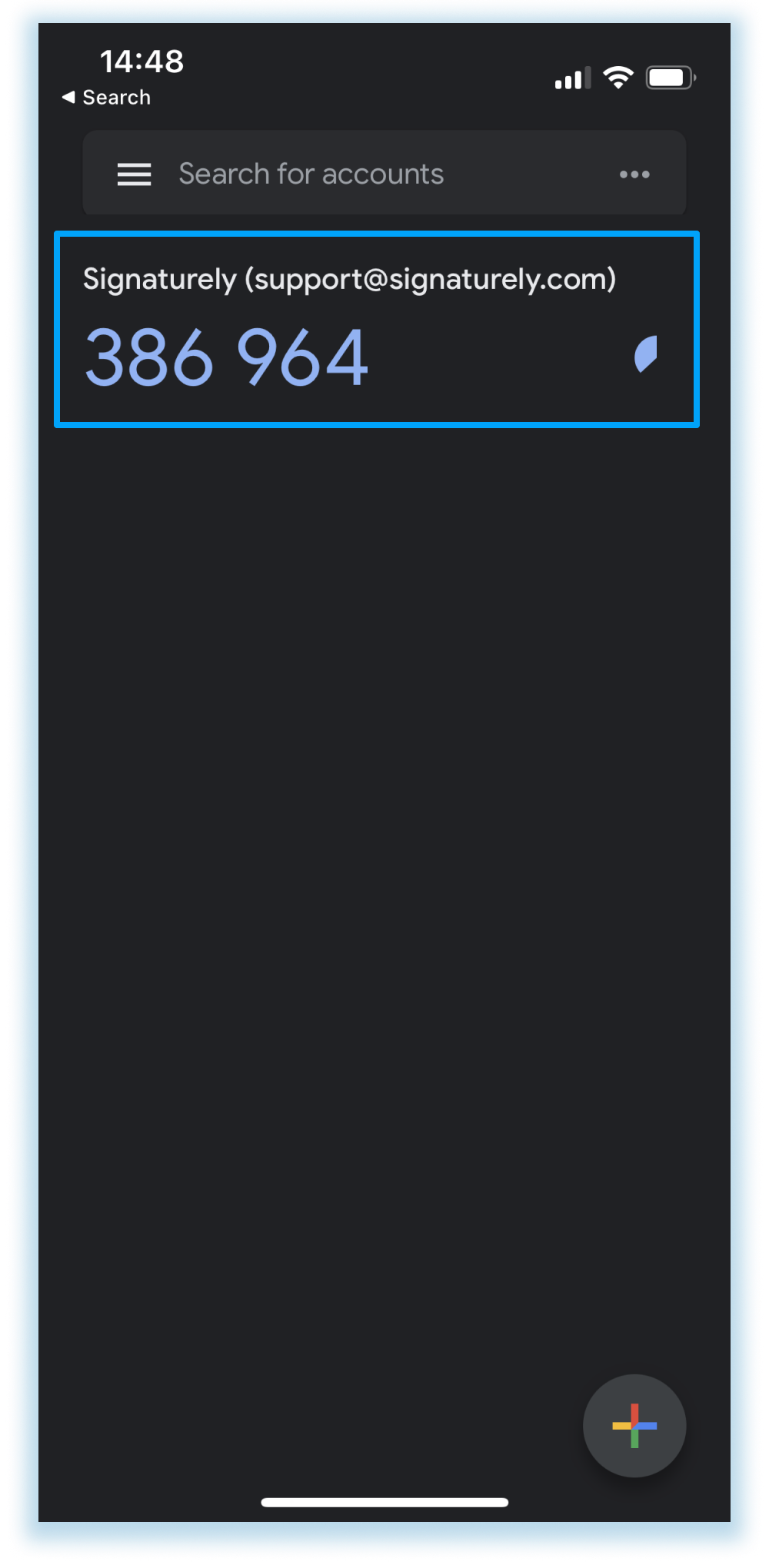
Warning: If you lose your phone, you will need to contact support to access your account.